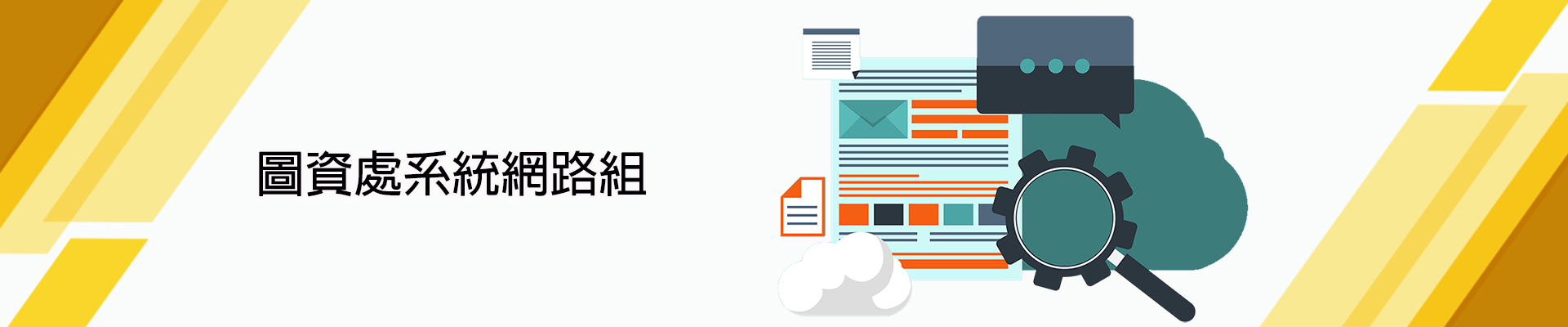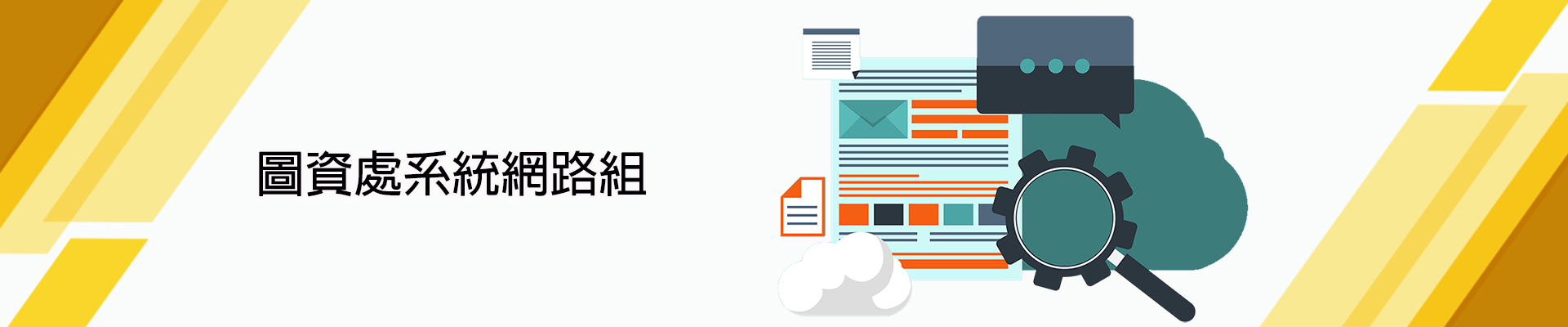教職員電腦 住宿生、教室或校外VPN 伺服器 移除防毒軟體 常見問題
此頁面提供伺服器安裝。
本校為提昇伺服器主機的防護機制,目前提供校園防毒軟體『WithSecure Server Security 伺服器版』,版本:15.30及16.01。
安裝WithSecure Server Security 15.30伺服器版系統需求:
- Microsoft® Windows Server 2012
- Microsoft® Windows Server 2012 Essentials
- Microsoft® Windows Server 2012 R2
- Microsoft® Windows Server 2012 R2 Essentials
- Microsoft® Windows Server 2012 R2 Foundation
- Microsoft® Windows Server 2016 Standard
- Microsoft® Windows Server 2016 Essentials
- Microsoft® Windows Server 2016 Datacenter
- Microsoft® Windows Server 2016 Core
- Microsoft® Windows Server 2019 Standard
- Microsoft® Windows Server 2019 Essentials
- Microsoft® Windows Server 2019 Datacenter
- Microsoft® Windows Server 2019 Core
- Microsoft® Windows Server 2022 標準版
- Microsoft® Windows Server 2022 Essentials
- Microsoft® Windows Server 2022 數據中心
- Microsoft® Windows Server 2022 核心
- 鑑於效能和安全原因,只能在 NTFS 分區安裝。
- 建議使用 10 GB 或更多磁碟空間。
- 需要網際網路連接才能接收更新和使用基於雲端的檢測。
- 安裝需要管理員權限。
安裝WithSecure Server Security 16.01伺服器版系統需求:
- Microsoft® Windows Server 2016 Standard
- Microsoft® Windows Server 2016 Essentials
- Microsoft® Windows Server 2016 Datacenter
- Microsoft® Windows Server 2016 Core
- Microsoft® Windows Server 2019 Standard
- Microsoft® Windows Server 2019 Datacenter
- Microsoft® Windows Server 2019 Core
- Microsoft® Windows Server 2022 Standard
- Microsoft® Windows Server 2022 Datacenter
- Microsoft® Windows Server 2022 Core
- Microsoft® Windows Server 2025 標準版
- Microsoft® Windows Server 2025 資料中心
- Microsoft® Windows Server 2025 核心
- 鑑於效能和安全原因,只能在 NTFS 分區安裝。
- 建議使用 10 GB 或更多磁碟空間。
- 需要網際網路連接才能接收更新和使用基於雲端的檢測。
- 安裝需要管理員權限。
安裝WithSecure Server Security 伺服器版注意事項:
- 一個作業系統僅能安裝1套防毒軟體,若安裝2套防毒軟體,會導致作業系統無法正常運作,或者發生當機現象。建議您先移除舊有之防毒軟體,再行安裝WithSecure。
- 此安裝授權範圍僅限校內IP,校外IP不在授權範圍內。
- WithSecure Server Security 伺服版為大量授權方式,使用者不用自行輸入帳號、密碼。
- WithSecure Server Security 安裝完成未重新開機前即有防毒的基本功能,但仍建議手動重新開機,WithSecure完整防護功能才能正常運作。
WithSecure Server Security 伺服器版(中文版)安裝步驟說明:
★步驟一:手動移除舊有的防毒軟體。
- 為了確保伺服器主機的效能及安全,請您先手動移除其他防毒軟體。
★步驟二:下載並儲存軟體。
★步驟三:安裝軟體。
- 檔案下載完成後,請按右鍵選擇「以系統管理員身份執行」或滑鼠左鍵連續點兩下。
- 點擊下一步至安裝完成。
- 安裝完畢,系統重新啟動。
★步驟四:重新開機,完成更新,WithSecure防護功能已正常運作。
- 重新開機後,可登入WithSecure Server Security WEB管理介面,開啟路徑:開始--》WithSecure Server Security --》WithSecure Server Security Web Console。
Q.如何登入WithSecure Server Security WEB管理介面:查看說明請點我!
本安裝流程僅限校內IP使用。